Accommodation Bookings
It is easy to take bookings for accommodation .
Customer Experience
- Customer add's room types (aka products) to their cart.
- On the next page, the customer is prompted to select an arrival date and departure date.
- The customer will only see availability for their room types and room quantity.
- The customer can be prompted to pay a deposit, pay in full, or nothing at all, and complete the order.
Configuring Accommodation Booking
- Configure the minimum notice you want before taking a booking, eg to avoid same day bookings.
- Configure the maximum notice, to avoid customers booking too far into the future.
- Add all of your rooms as "resource calendars". Specifiy any special features of the room for later use.
- Add each room type as a new product, of type "accommodation"
- For each room type, you can optionally specifiy tag filters, so that only matching rooms are used. This is important if you want to sell certain rooms at a higher rate for special features, but still have the room availble for a different product type.
Managing Bookings
- Following the completion of a successful booking, you can manage the bookings in the back end.
- You can move bookings between rooms.
- You can change the date of a booking
- You can view the ecommerce order related to a booking
Calendar Synchronisation
- All bookings will synchronise with Google or Office365 calendars, using 12noon as the start/end time of each booking.
- You can still add terms and conditions specifying a different checkin/checkout time, as that calendar time is not known to customers.
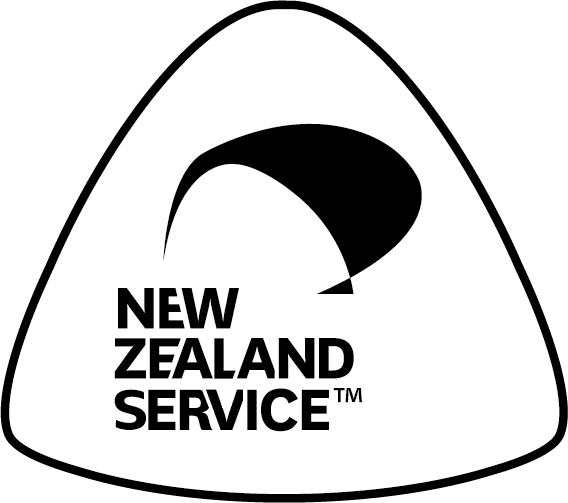
Buy NZ Made

