Web Mail Login
For instructions on configuring your email, refer to the setup instructions inside our CMS, under "Domains and Email", then click the Email @ symbol, then the mailbox in question to view step by step setup instructions. You can configure your iphone, or other mobile phone, notebook, desktop etc to all read the same inbox.
Web Mail Login Links
Web Mail - Round Cube Google Mail
What email client should i use?
- Round Cube is our preferred email client. It allows you immediate access to your inbox mail and imap folders hosted on our server.
- Google Mail is great for those who work in teams, want better email history search, more storage, and want to use Google Suite of products.
- If you already use gmail or yahoo or something like that for your personal email, you can also use it to check a mailbox on your domain hosted by us. Go to your gmail settings, then accounts, then add an IMAP/POP account, and follow your nose... You will need to verify your email address by receiving a test email and clicking a verification link. After that, you can use your personal gmail account to send/receive your domain email.
- We also offer some other legacy email services called "insignia, squirrel mail, nuts, and horde". We encourage you to move to Round Cube, which is a nicer user interface, and better supported to remove bugs.
Storage Limits
- Our webmail will have a full email history, only if you continue to use our webmail, or if you "leave messages on server" when using some other email client.
- There is a cost for exceeding our mailbox limits. We have a limit of 1GB per mailbox, and if the total size of your mailboxes exceeds the total allowance for mailboxes, then you will be charged a prorata cost for the excess email. It doesn't cost much, but over time mail boxes have a tendancy to grow.
- You can avoid excess fees by enabling a setting on your mailbox to automatically delete old email. This setting can be enabled inside our CMS, and is turned off by default.
- Webmail and IMAP clients will read only the emails in your inbox. They will not have access to the full history stored on your computer. They do not store your outgoing emails. Although there might be a desire to use webmail long term, please be aware that we have storage limits, and therefore webmail is designed to only be used for a few weeks at a time, with your primary email storage being on your computer or own exchange server. If you require a more powerful webmail service, we suggest you change to using google apps or office 365
Some other Tips
When you are away from the office or home, and want to check your email, here are some issues to consider.
- When using outlook or other email clients from your notebook computer, the correct SMTP server might be different depending on the network you connect to. If your computer cannot connect to the "outgoing mail server", and we are your email provider, then change your SMTP server to smtp.cms-tool.net, and tick "use the same username and password as my incoming mail server". Learn more
- When using our webmail service, you will only be able to see "new email", and not mail that was previously downloaded to your home/office computer. If you really require that history, you should consider moving to gmail/yahoo/hotmail type services as a permanent solution.
- The username for our webmail service is your "whole email address". You cannot use forwarded email addresses, only mail box email addresses.
- Your password is as per our original instructions to you. You can change your password via our CMS, under domains, then select your domain, then email settings, then click on the email address in question. Note if you change your password, you will need to reconfigure your office computer when you get back to work.
- There is a limit to the size of our mailboxes. We suggest you delete any spam or emails with large attachements that you don't really need to keep.
- If you want to setup an auto responder, you can do that via the CMS. under domains, then email.
Instructions For Configuring Your Email
- Incoming Mail Server: mail.cms-tool.net
- Outgoing Mail Server: smtp.cms-tool.net
- Username: [your whole email address including everything after the @, it is not neccessarily the same as your CMS login]
- Password: [you can reset this inside the CMS, it is not the same as your CMS login password.]
- Outgoing mail server needs to be authenticated, using same settings as incoming mail server.
- Regarding SSL options, be sure that you are using our mail server names above, or you will get errors. Some email clients automatically detect our settings, and will prefix mail and smtp to your own domain name... This works OK when SSL is disabled, but not enabled.
- Outgoing Mail Server Port: 25 (or 465)
- Incoming Mail Server Port: 995
- You can leave "messages on server" but beware the ongoing costs if your mailbox exceeds our allowance/limits.
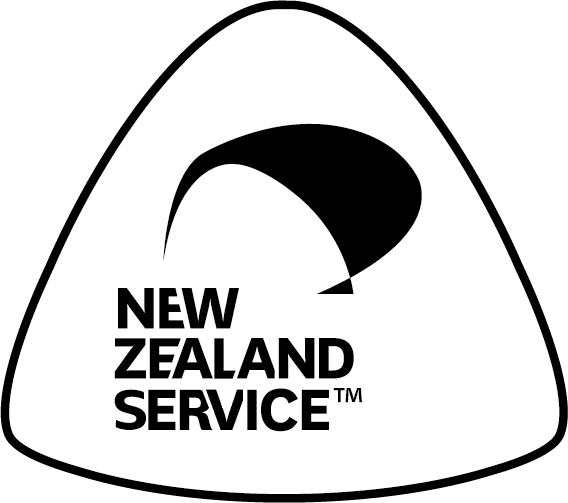
Buy NZ Made

