How do I send emails using my new domain name?
Short Answer:
Decide what email address you want, eg sales@myname.co.nz and send a test email to that address to make sure everything is working. Now that you know anyone else can send you an email to that address, all you have to do is change your "reply" or "from" or "email" address in your email settings.
Long Answer:
Read down through this entire answer so you understand all the steps involved.
First ensure that you have provided us your current or secret address, eg myispusername@myisp.com
This secret email address should not belong to your domain name. It has to be something different.
This secret email address should work, even if your domain name does not exist.
This secret address is just for you and web widgets, no one else. It is a very important step to have a secret email address. It's just like connecting an 0800 phone number to your landline. You have to have a landline first!
If you don't have a secret email address, you should contact your ISP and ask them to set you up with a new email address. You don't need to tell them its for your new domain, and you don't need to tell them it's secret. This is not important to them, and it will confuse matters. Just tell them you want a simple plain ordinary every day email address. You also need to setup this email address in your email software. You should ask your ISP for help with this also. Ensure that this new email address works before continuing.
IMPORTANT STEP! - If you have not used this secret email address before, please send yourself an email to this address, and confirm that it does turn up in your inbox.
Send a copy of this email to support@web-widgets.net so that we have the correct address and can see confirmation that you have sent yourself an email. You can also setup email forwarding rules yourself under the [Email] option of your domain menu list in web widgets.
Your request for new email fowarding rules will go live over night. Sorry, the changes are not instantaneous. We can do it quickly for $20.
Setting up your new reply address
Once your domain name and email forwarding rules are live, you can send yourself a test email to your domain name, eg sales@myname.co.nz or myname@myname.co.nz
If your test emails work, that means that you can now receive email on your domain name.
You can now use any email address that correctly delivers email to your inbox as your new reply address. To change this, please read on.
Outlook Express - Menu, Tools, Email Accounts, Change. Now enter your new reply addres into the "email address" field, and click Next. That's it, all done.
Set up more outgoing email addresses
You can setup several "outgoing" email addresses by creating new email accounts. Just use the same Logon Username, password and incoming and outgoing mail server as your other email accounts. The only thing to change is "Your Name" and "Email Address"
This seems complicated, why is it so complicated?
It's not really complicated, it's only complicated for some customers of xtra, and a few other ISPs, who first registered their domain name with their ISP, and have never had any other email address. It's also complicated because some other ISP's don't want to lose control of their customers' domains.
It's important to understand that your email is not really connected to your domain name. Your domain name just forwards your email into an email "account" so that you can receive it. You can have your email account anywhere. Your email account is defined by the "incoming mail server" and logon information.
When you send an email, your email is completely not connected to your domain name, even though you think it is. When you send an email, it leaves your computer and goes to the "outgoing mail server", and from there, it goes to your recipients. During that path, the email never goes anywhere near your domain nor web widgets. When you send an email, a setting in your accounts on your computer tells your recipients what your preferred "reply address" is. You can have any reply address you want, absolutely any in the world, but make sure that the reply address is valid and working, otherwise no one can reply to you. It is only when the recipient replies to you, that the domain name actually kicks in.
How emails are actually sent through the internet?
You compose an email from your computer and press send.
Your email will go to your "outgoing email server (SMTP)" as defined in your email account settings on your computer. The sending mail server is provided by your ISP, not us.
The sending mail server then looks at the last part of an email after the @ which is the domain name. The email server then finds the nameserver for that domain. The name server will tell the sending mail server the physical address (IP address) of the computer (server) which manages email for that domain name.
Once the email arrives at the domain owners incoming mail server, the mail server checks the forwarding rules to find out which email account to put the email in or where to foward the email to. This is where your secret email address comes in. So the incoming mail server (thats our web widgets mail server only if someone else is sending you or me an email) now fowards your email to your secret email address.
Now your email is forwarded to your secret email address, which is probably something like yourusername@yourisp.co.nz and so your isp "yourisp.co.nz" will now put the email in the account named "yourusername". You then logon to your email program, which then connects to the "incoming mail server" with your username "yourusername" and your secret password, and then you get to see the email in your inbox.
Why can't we just put your email in your inbox?
We can't, there are only 2 ways to get an email into your inbox. You either need to setup a whole new email account, with an incoming mail server, outgoing mailserver, username, password etc, plus we need to setup an email account for you at our end... OR you just need to tell us an email address that works for you, and we forward your email, nothing more. So you can see that the second option is easiest.
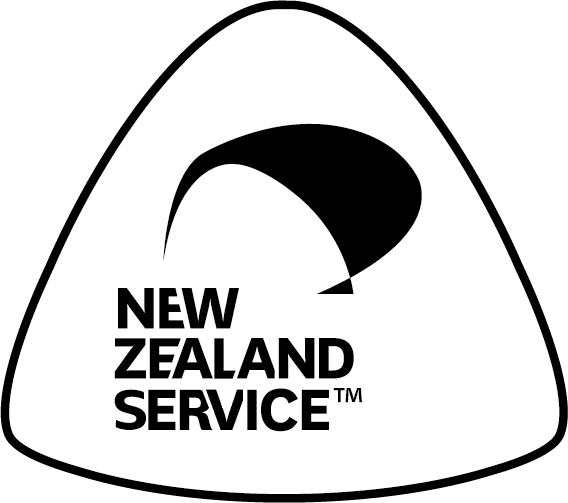
Buy NZ Made

