Beginners Guide to Using Pinterest for Business in NZ

The truth is out there: using Pinterest for business brings you in new web traffic. While most business owners agree, few are using this visual social media platform to its fullest. Sure, it requires a different set of skills than posting on Facebook, but the potential benefits are huge!
Research shows that there are over 200 million monthly users of Pinterest worldwide. They're looking for ideas relating your products and services, and if you're not there, they can't find you. Items on Pinterest are often displayed highly in search engine results too, giving people an additional way to find your business.
When we started researching to write our guide to using Pinterest for business, we found that there was plenty of information available, but it was for mostly businesses in America. So, we decided to create this guide specifically for NZ businesses, like yours! We're going to explain what Pinterest is, the benefits of using it, how to set up a Pinterest business account, and how to use Pinterest effectively as a NZ business owner.
What is Pinterest for Business?
Pinterest is a visual social media channel in which individual people and businesses can set up an account in. You could say it is like a giant search engine, where people who have an account can search for images called pins, on any topic under the sun. Another way of looking at it, is as a giant bulletin board or bookmarking tool. Upon finding an image or pin they like, they can save it within their account, creating boards of pins.
You can have two kinds of Pinterest accounts: personal and business. They both work in the same way, but the business account, also known as Pinterest for Business, gives you additional features including:
- analytics of your Pinterest boards
- ability to create paid ads
- can include links to your website with your pins
- can create rich pins
Pinterest uses a range of different vocab which users need to understand. Here are the main ones which will help you understand how Pinterest works:
- Pins: pins are what images are called when you upload them to Pinterest. Pins can also contain a title, a description and a link to the original website, all of which you add separately when pinning.
- Pinning: pinning is the term used when you are uploading images to your Pinterest account.
- Re-pinnng: a repin or repinning, is when you 'take' an image on someone else's board and post it to one of your boards. It still remains on their board, just makes a copy for yours. The content and links (plus credit) to the original pinner remains the same.
- Pin: not to be confused with the plural, a pin is a bookmark you place on an image when browsing the web. You 'pin' it to one of your Pinterest boards to keep it from getting lost.
- Pinner: someone who has pinned a pin to Pinterest!
- Boards: these are like files of your pins. You can create as many as you want, giving each board it's own unique name to help you decide what to pin within it. For instance, you can have boards on specific topics or types of images to help you organise your pins.
- Secret boards: these are boards which only you can see, or those you've invited to see them.
- Group boards: these are boards which have many different pinners sharing content to the board.
- Rich pins: these are special pins for which their owner has added additional information to. Rich pins are free to get, but require you to add meta tags to your website.
- Promoted posts: these are pins which a business has paid to promote, or in other words, pins which are ads.
- Shop the Look: Shop the look are a collection of special pins which help people to find and buy products in the home decor and fashion industries.
- Pincodes: a pincode is like a barcode. You put your pincode on things people see offline, such as packaging or displays. People then scan your pincode using the Pinterest app and they are sent to your Pinterest account.
- Feed: this is a collection of pins from boards and users you have followed, plus ads and pin suggestions
Next, we'll move into discussing the benefits your business can get from using Pinterest.
What Are the Benefits of Using Pinterest for Business in NZ?
If you're still needing some convincing as to why you should go to the effort of using Pinterest for business, here are some great facts to consider:
- 87% of pinners have brought something directly because of Pinterest
- there are 200 million monthly users
- Pinterest drives 3.8% times more sales than other social media platforms
- Both service and product based businesses can benefit from using it
- 93% of pinners use Pinterest to plan what they are going to buy
- 72% of pinners find out about new brands and services by using Pinterest
If the above facts weren't enough, then what about these benefits?
- Pinterest sends plenty of traffic to other websites
- Pins give you an inbound link (no follow) to your website
- Pinterest has high levels of engagement
- Pinterest makes it easier for people to find and buy your products (using less steps in the process)
Next we'll show you how to set up a business account for Pinterest.
How to Set up a Pinterest for Business Account
If you already have a personal Pinterest account, it's possible to turn it into a business account to get the additional features only available to businesses. Or you can set up an additional account separate to your personal one. Here's how to do both:
- Set up a new business Pinterest account - logout of your personal account first (if you have one). Then visit the signup page where you'll be asked to enter your email, create a password, plus enter your business name and details.
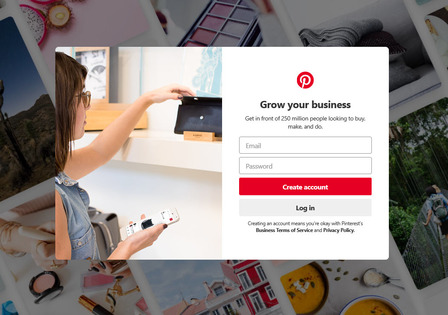
-
To change your personal Pinterest account to a business one, login to your account and select the convert option in your account settings. Then you go through the same motions as in a business account setup, where you verify your domain and so forth.
How to Use Pinterest Effectively in NZ
Pinterest is a wonderful visual social media tool. It can also be an incredibly time waster, just like Facebook. Logging in and being greeted with your feed leads to one click, which leads to another, followed by searches on topics you weren't even planning on looking for! So you need to have a plan, and thankfully, we've got one for you:
- Set up your Pinterest boards - as public (or normal) boards are the ones your audience can see, you need to set these up first. It's fine to have secret boards for collating your ideas, but they're not going to be of any benefit at driving traffic to your website. This means being strategic in the setting up of your boards, naming them with appropriate titles which include keywords. Then each board needs a great description written for it too.
- Pin content to your boards - using a graphic design tool such as Canva, or the Pin It Button, pin things to each of your boards. Aim for 5 unique pins per board to get you started. You can pin things such as blogs, products and tips. Many businesses create Pinterest graphics for each pin, like you would for a Facebook post. Aim to add at least one new pin per board per week.
- Engage with other pinners - search out for other businesses and individuals who have boards on areas your business is interested in. Comment, like and repin their pins.
- Include a link to your Pinterest account on your website with your other social media icons.
- Tell everyone about your new Pinterest account. Refer website visitors to specific boards and pins inside blog posts or other pages. Share links to it on your other social media channels too.
Now you're ready to go! Take a look at our Pinterest account for ideas, and follow us for more helpful advice too!
Posted: Monday 21 January 2019

